

Scribbling

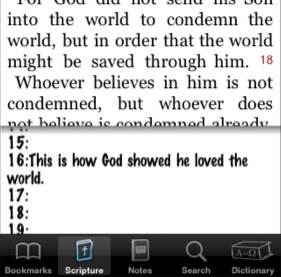
Notes-by-the-Verse
If you like the expository preaching style, you’ll find yourself wanting to associate notes with a particular verse in the Bible. Even if this isn’t the way you normally take notes, it’s great to be able to annotate the Bible with remarks for clarification or personal application.
To see the notes, tap the “Notes” tab button, and the verse notes area will slide up over the lower third of the scripture area. You can scroll just like you do with scripture. To edit the notes, just tap in the notes area. The keyboard will slide in and the verse notes area will expand to fill the screen. You’ll see a verse number for every verse in the chapter. You can type out to the right as much as you want, the margins expand to fit your notes.
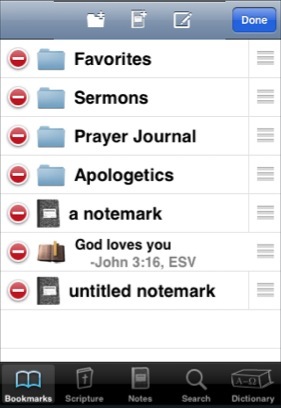
Notemarks (like Bookmarks)
Or you can write notes like you would in a journal. In the Bookmarks tab, tap the “Edit” button then tap the new notemark button. To edit the title, tap the notemark while in Edit mode, to type in the notes, select the notemark when not in edit mode.
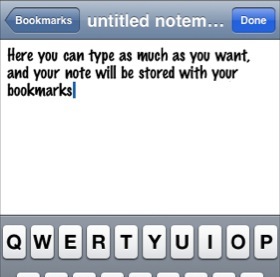
You can type as much as you want, and reorganize the note later. This works great for “topical” preaching styles.










