

Version 1.1 - Major Navigation Update
Folks have been asking me for lots of specialty features to improve navigation. What you didn’t know is that they were already in the works. So without any further ado... version 1.1
-
Better Formatted Text
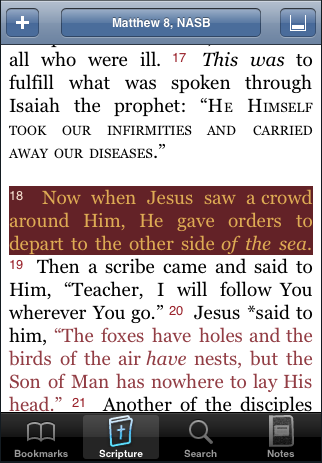
-
Scripture now has better formatting. In addition to better representations of paragraph changes, there are now italics, small caps, and red lettering, with availability of these features depending on the translation. i.e. ESV has no italics. Highlighting verses when selecting them now fills correctly. Red lettering will come to the ESV in a future update.
-
-
-
Swipe to change chapters
-
If you want an easy way to go back/forward between chapters when reading scripture, just “swipe” your finger: swipe left to go forward (like you’re dragging the page out of the way) or swipe right to go back (like your dragging the page from the left to the right). It may take half a second to display the next chapter.
-
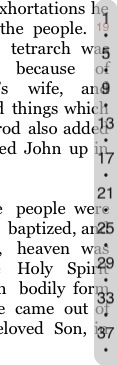
-
Verse Indexing!
-
Now long chapters, like in the book of Luke, are easier to get at those verses near the end. An “index” is available on the right edge of the screen. It fades out so it doesn’t cover your text, but when you want to scroll, just start moving your finger along the right edge of the screen, and BibleXpress will instantly scroll to that verse. It’s just like using the index in the Contacts app.
-
-
-
Pinch to change font size
-
The font size buttons are gone. Now, when you want to change the font size when reading scripture, use two fingers to “pinch” and “un-pinch.” The font size will change. Just like zooming in and out on an image in the Photo app.
-
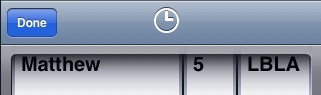
-
Reference History
-
The reference picker has been updated. Now there is a history button. Tapping thisbrings up the history list, which keeps track of the translation, book, & chapter you’ve been viewing. Just tap one to select it in the reference picker. This is great when you’re trying to find the chapter you were reading just a few chapters ago. It’s easy to forget where you were reading, and putting your fingers in the pages isn’t the best way to keep track of where you were. When closing the app, up to 30 of your most recent history are saved.
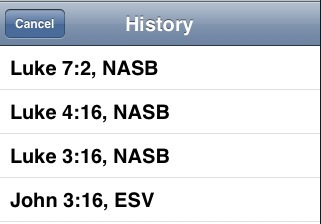
-
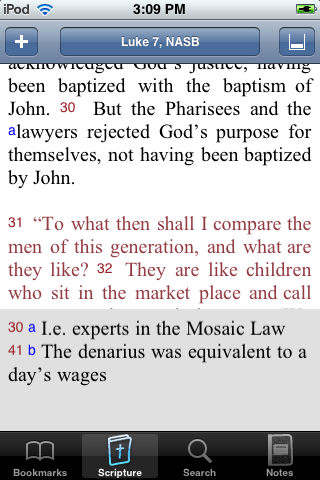
-
Footnotes
-
Users now have the option of viewing footnotes. A new button in the upper right of the Scripture tab lets you use the bottom third of the scripture area for footnotes. Small blue letters appear in the text to indicate that a footnote is present. Footnotes are present in the NRSV, NASB, and the ESV.